The Keyword Magic Tool helps you find valuable keywords for your business. This tool draws from our database of ~27 billion keywords to give you relevant ideas. For each keyword, you'll see different metrics like search volume, keyword difficulty, search intent, and cost-per-click. Use these metrics to identify high-potential keywords.
Let's walk through the tool.
Enter Your Seed Keyword
Start by entering a seed keyword—the main topic you want to research—into the search bar. Select your target country database, then hit enter.
The tool generates a complete list of related keywords in the main table. Depending on your seed keyword's popularity, you might see millions of related terms. Keyword groups appear in the left sidebar, organizing related terms by shared themes.

Choose Your Match Type
Refine your results by selecting a match type. You can choose Broad Match, Phrase Match, Exact Match, or Related. Each option adjusts how closely related the keyword ideas are to your original seed keyword.

- All Keywords: Shows all broad matches, phrase matches, exact matches, and related keywords
- Broad Match: Returns keywords containing your seed keyword in any variation and word order, giving you the most results. Example: For "Los Angeles trip" seed keyword, you'll see "day trips from Los Angeles," "Los Angeles trips guide," and "best LA trip ideas."
- Phrase Match: Returns keywords with your seed keyword in its exact form, though word order may vary. Filters out plural forms and verb variations. Example: For "Los Angeles trip," you'll see "Los Angeles trip planner" but not "Los Angeles trips" or "trip to Los Angeles."
- Exact Match: Returns only keywords with your seed keyword in the exact same form and order. Example: For "Los Angeles trip," you'll only see keywords containing that precise phrase like "Los Angeles trip cost" or "plan Los Angeles trip."
- Related: Returns semantically related keywords that may or may not include your seed keyword. Example: Seed "Los Angeles trip" might return "Southern California vacation"
Filter for Question Keywords
Find question-based keywords by clicking the "Questions" button. This shows only keywords phrased as questions.

Question keywords are valuable for content planning. They reveal exactly what users want to know, making it easier to find topics they’re already interested in. Target questions like:
- "How to..." (tutorials and guides)
- "What is the difference between..." (comparison content)
- "Where do I find..." (location or resource guides)
Explore Keyword Groups
The left sidebar organizes keywords into groups based on shared themes. Use these groups to discover subtopics around your main keyword.

Sort groups by:
- Number of keywords in each group
- Combined search volume across all keywords in the group
Work with groups:
- Click a group to see its keywords in the main table
- Toggle between "By number" and "By volume" above the group list
- Hide groups using the eye icon next to the group name
Drill Down Into Subgroups
Expand any group to see subgroups—more specific variations of that topic. The tool provides up to three levels of subgroups, letting you narrow down to very specific keyword niches.

For example, starting with "snowboard" you might see:
- First-level group: "boots"
- Second-level subgroup: "size"
- Third-level subgroup: "men"
Use subgroups to find hyper-specific keyword sets for PPC campaigns
Check Volume and Difficulty
As you browse groups, watch the metrics above the main table:
- Total Volume: Combined monthly search volume for all keywords in the current group
- Average Difficulty: Average keyword difficulty across all terms in the group
Groups with high Total Volume and low Average Difficulty represent the best opportunities—topics with significant traffic potential that are easier to rank for.
Understand Search Intent
Each keyword is tagged with one of four intent types, showing what users want to accomplish:
- Informational: Users want to learn something or find an answer. Example: "how to tie a tie"
- Navigational: Users want to find a specific website or page. Example: "facebook login"
- Commercial: Users are researching products or services before buying. Example: "best running shoes for beginners"
- Transactional: Users are ready to take action or make a purchase. Example: "buy nike running shoes"
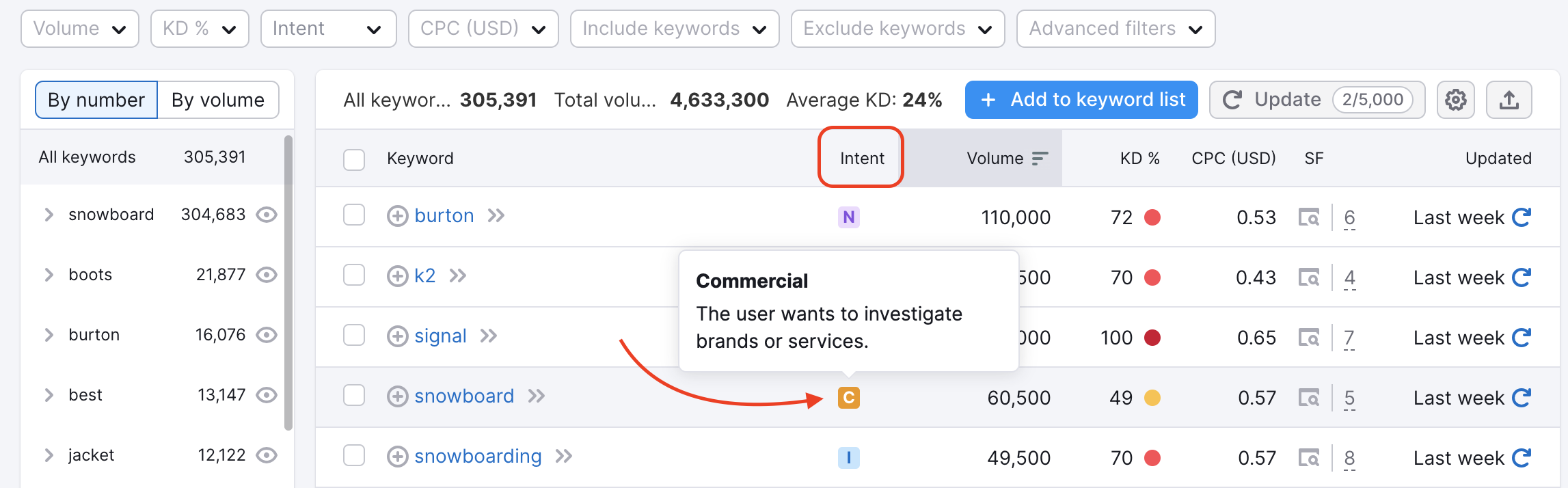
Understanding the intent behind a keyword helps you create the right type of content
Get Personalized Keyword Recommendations
Enter your domain in the AI-powered filter bar to see personalized keyword opportunities for your specific website.
The tool highlights keywords you can realistically rank for using two custom metrics:
First, Personal Keyword Difficulty (PKD). This shows how difficult it would be for your domain specifically to rank for each keyword, based on your site's current authority.

Second, Potential Traffic. This estimates how much traffic you could gain by ranking for specific keywords, based on your domain's profile.

You can toggle "Show ranking keywords" to see terms where your domain already appears in Google's top 100 results—these are opportunities to improve existing rankings.
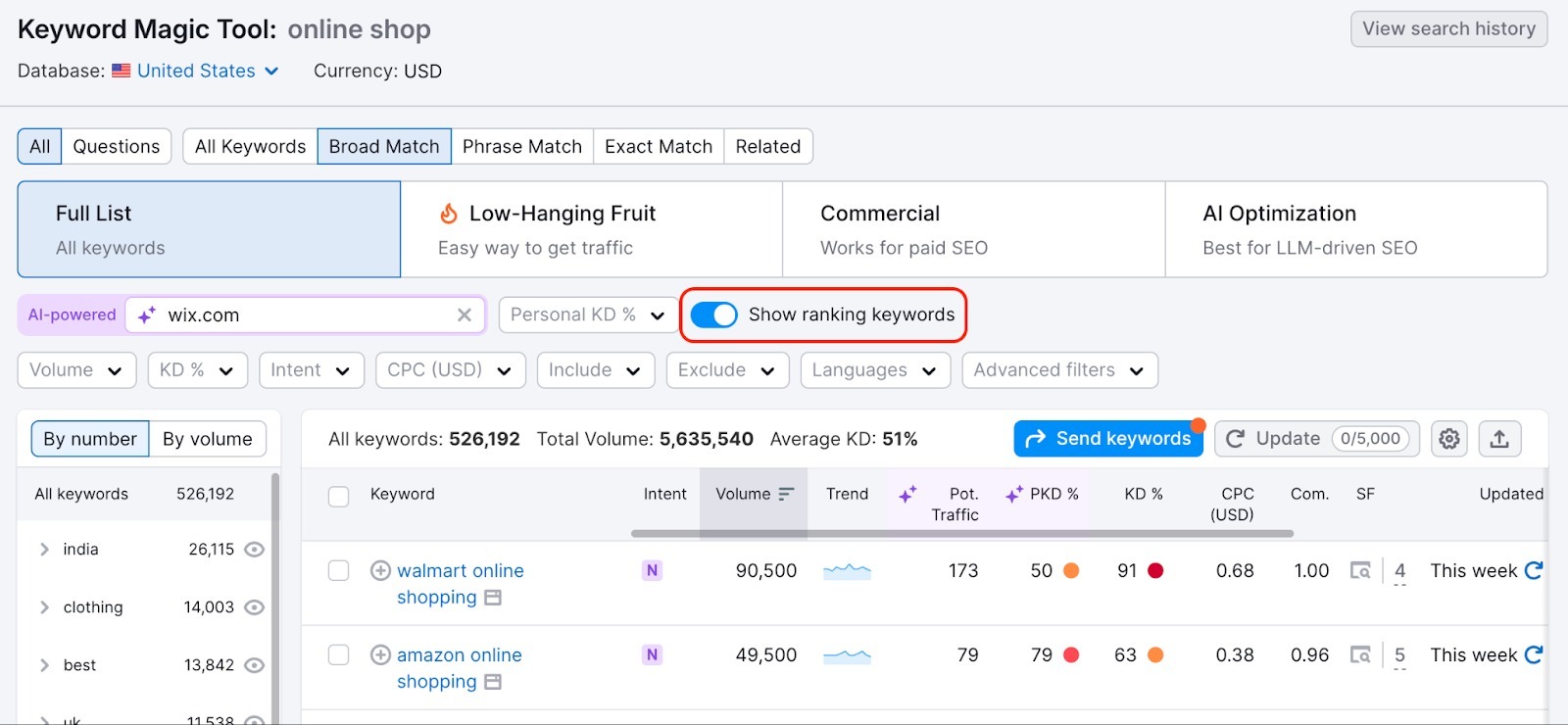
Apply Filters
Narrow your keyword list using multiple filters simultaneously.
- Volume: Set minimum or maximum monthly search volumes
- Keyword Difficulty (KD): Find easier keywords to target
- Intent: Find keyword that have a specific search intent
- Cost Per Click (CPC): Identify valuable PPC keywords
- Include/Exclude Keywords: Add words that must appear or must not appear in results
- Language: Research keywords in multiple languages within a single country database. This is useful for multilingual markets.
- Advanced filters: Filter keywords by word count, SERP features, and Competitive Density
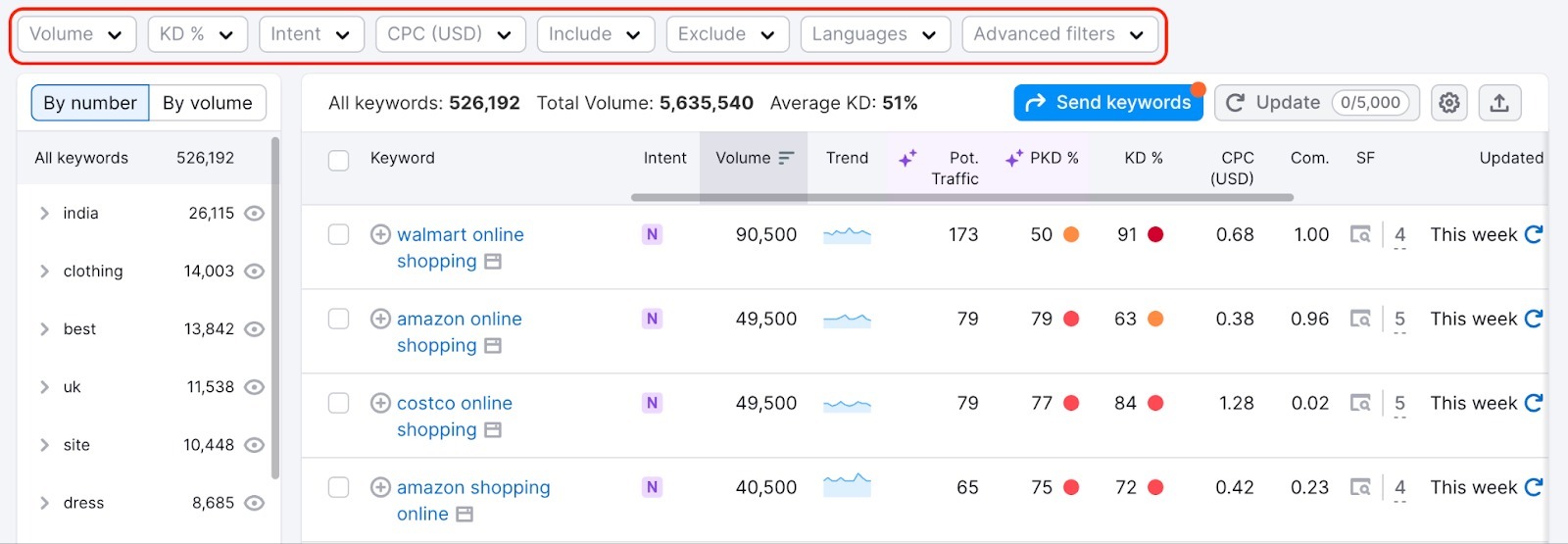
Find SERP Features Opportunities
Find keywords that trigger special search features like AI Overviews, People Also Ask (FAQ) boxes, local packs, or video results.
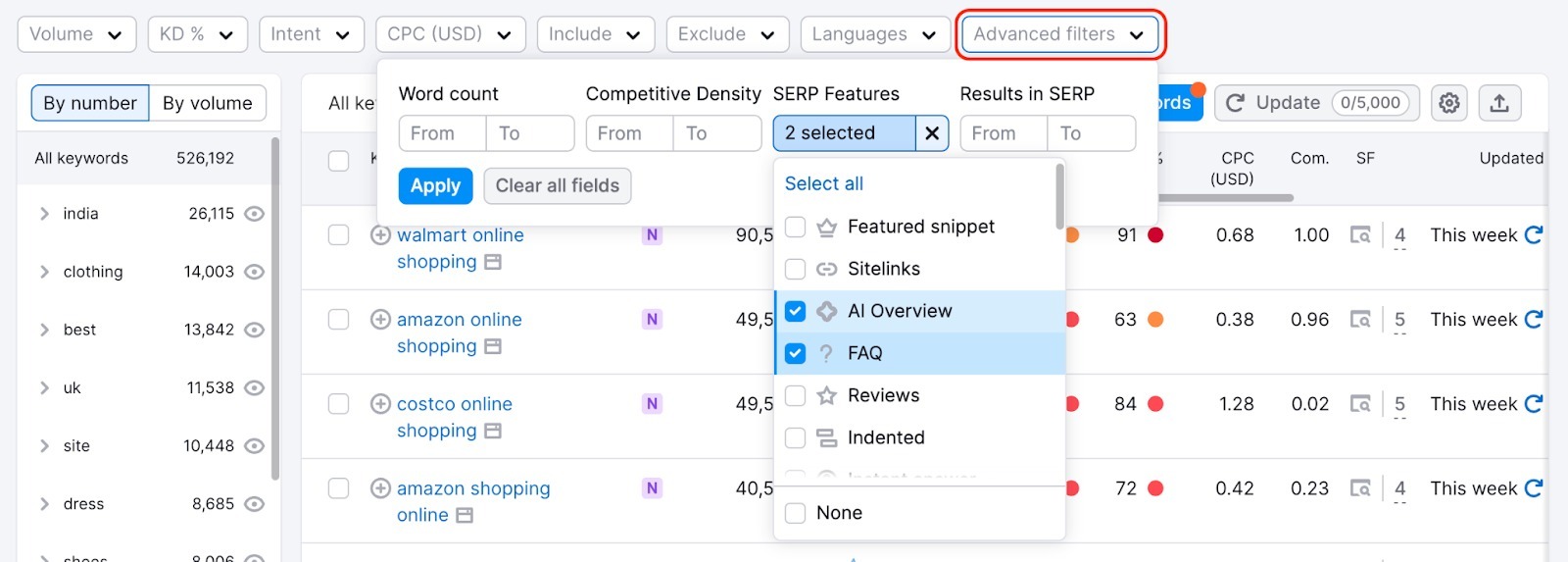
Add multiple SERP Feature filters to find keywords triggering several features simultaneously—these are high-visibility opportunities.
Select "None" in the SERP Features filter to find keywords with no special features. These SERPs may be easier to compete on since they're standard results only.
Click the SERP icon next to any keyword to see its actual search results page.
Discover Related Keywords
Switch to Related Keywords to find terms semantically connected to your seed keyword.
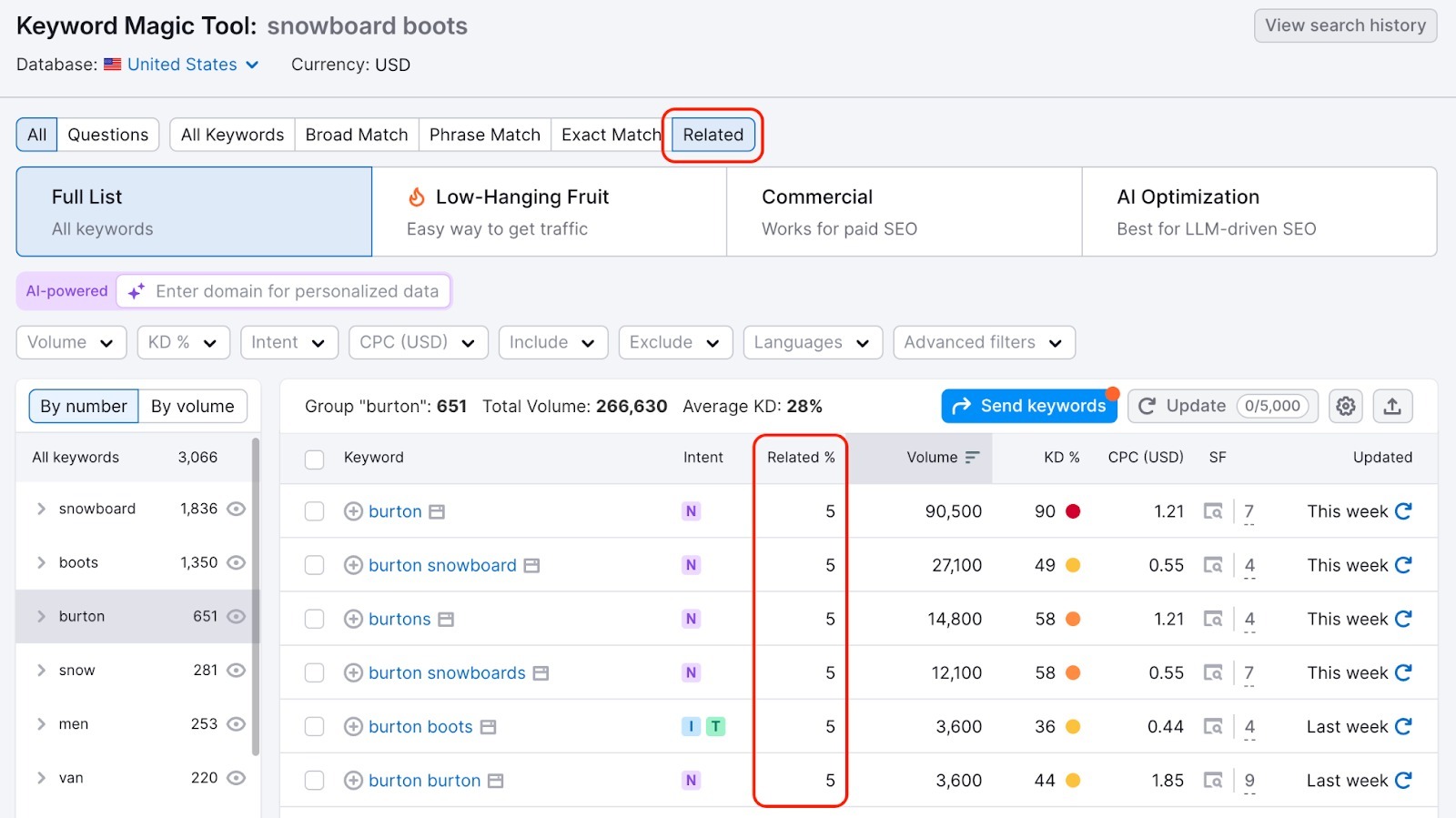
Related keywords help you:
- Build topical authority: Target related terms to establish expertise in your niche before tackling high-competition keywords
- Find content ideas: Discover adjacent topics your audience cares about
- Expand your reach: Capture searches you wouldn't find with traditional keyword matching
The "Related %" shows how closely related each keyword is to your seed keyword. Higher percentages indicate stronger semantic relationships.
Manage Table Columns
You can add or remove columns in the main table by clicking the gear icon at the top-right. We recommend keeping only the metrics that are relevant to you and that you use regularly.

Export Your Keywords
Click the export button to download your keyword list as:
- XLSX (Excel)
- CSV
- CSV with semicolon separators
When exporting the full table, you can export with or without groups. When you export with groups, the keyword groups will be formatted as separate tabs within your Excel file.

Another way to export data from the table is to copy it to the clipboard and then paste it into your file. When you select one or more keywords, the “Copy” button appears in the table's header. Click “Copy” and then paste the selected keywords wherever you want.
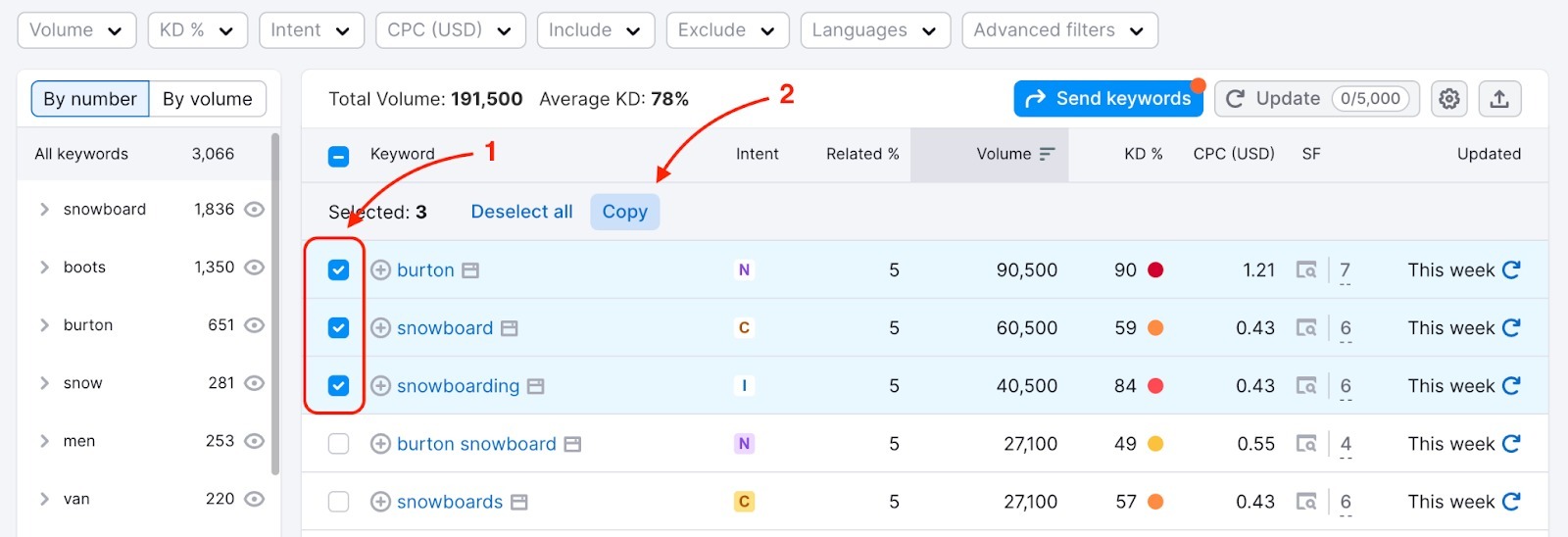
Tip for selecting multiple keywords:
- Click individual checkboxes for specific keywords
- Hold Shift and click two keywords to select everything between them
- Use the header checkbox to select all visible keywords
You can also send your keyword list to other tools within Semrush, such as the Keyword Strategy Builder, to build your SEO strategy around them.

Keep in mind that the Keyword Strategy Builder has a limit of 2,000 keywords for regular and clustered lists, and 10,000 keywords for structured lists.